Zoom Usage
Adding & Usage:
- Click on +Add a class link.
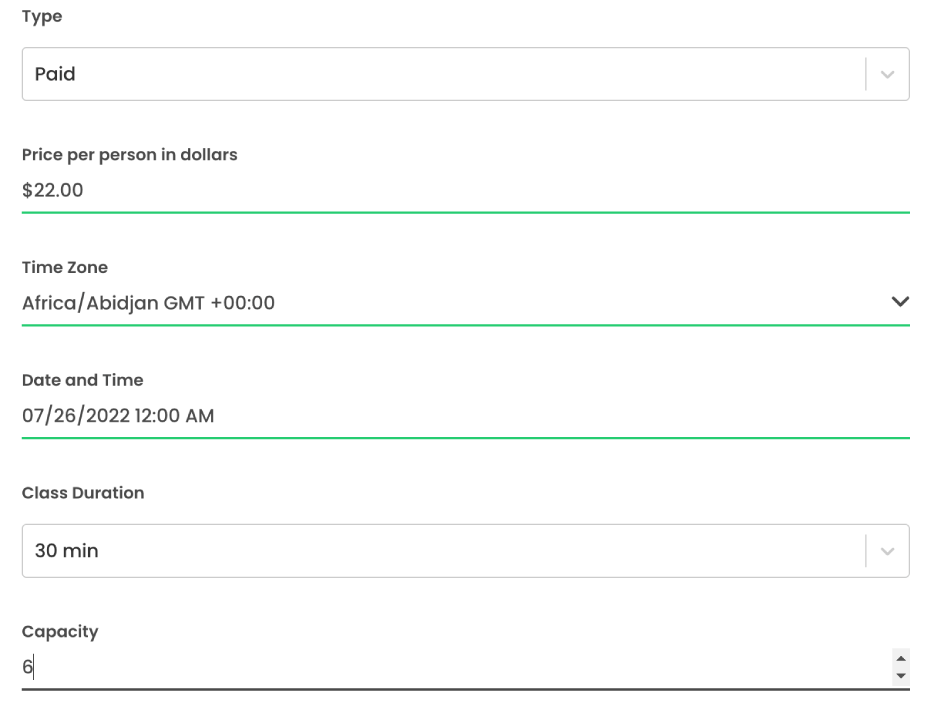
Fill in the description tab with the details. - Click on Next: Zoom & Photos Button to continue to the next tab.
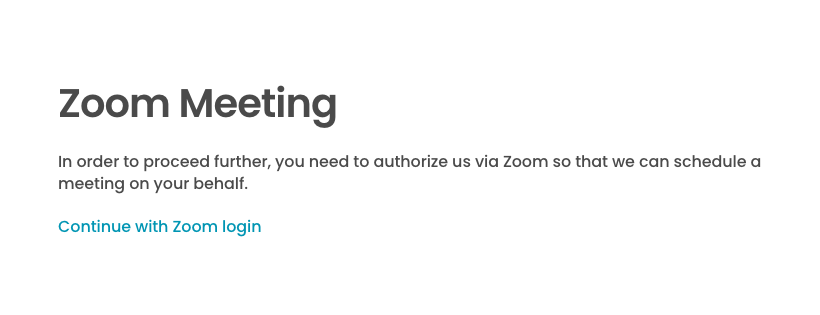
Click on Continue with Zoom login link. 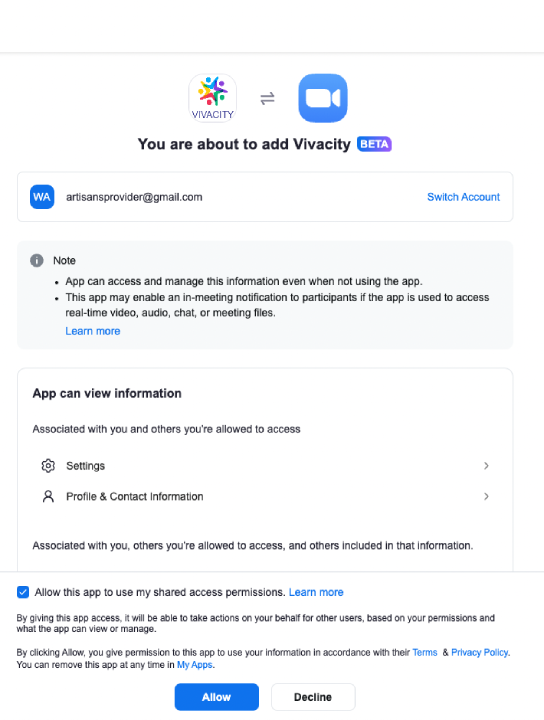
Click on Allow button 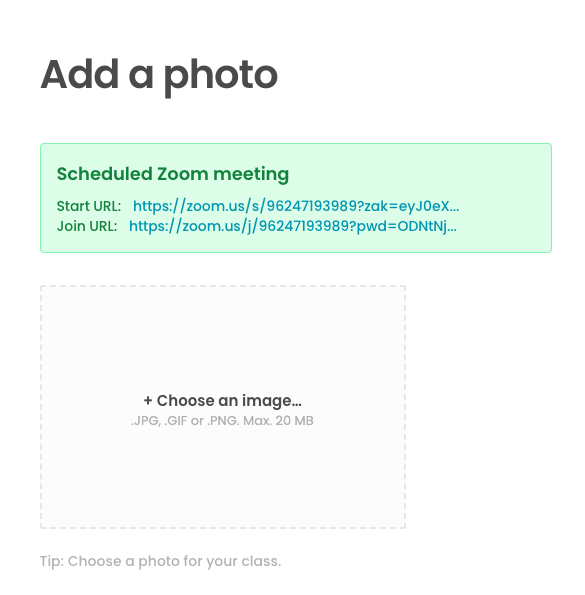
You will be redirected to the listing wizard. The wizard will showcase join and start urls of the meeting that was created.
Revoking app access:
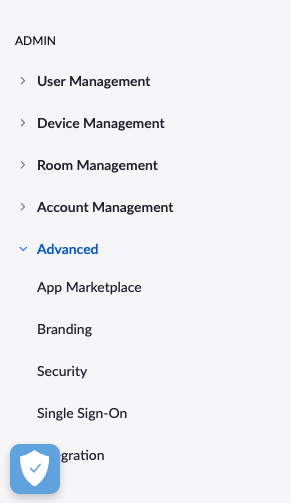
In Admin section, click on Advanced . Click on App Marketplace. Click on Manage 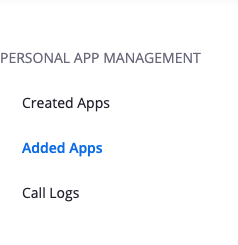
In Personal App Management. Click on Added Apps 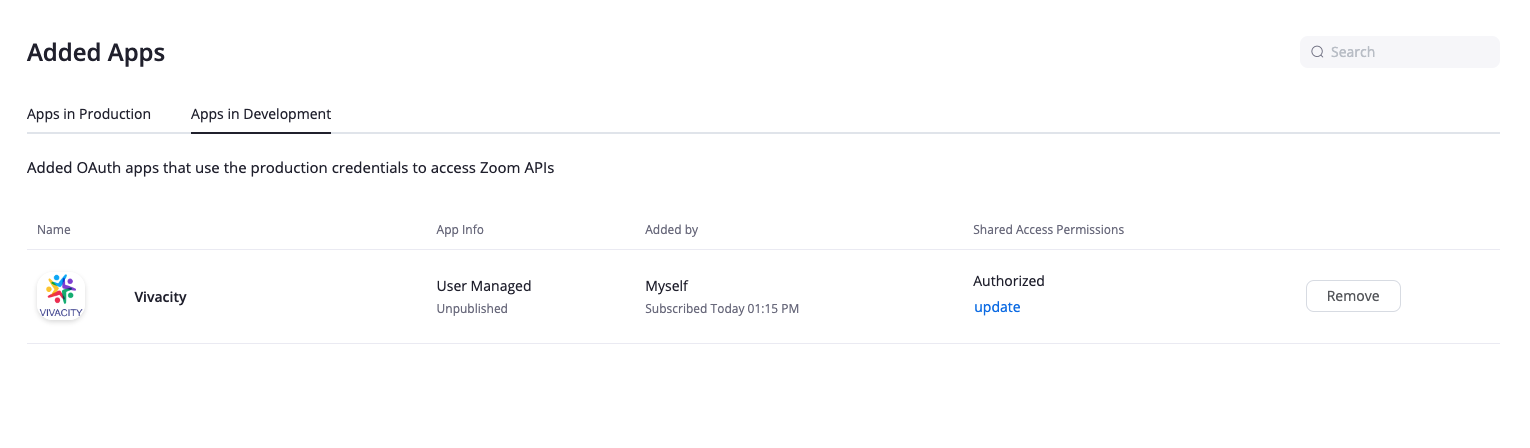
You will see a list of all apps that you have authorized to access your Zoom Information/Account. There will be a remove button next to each app on right side. 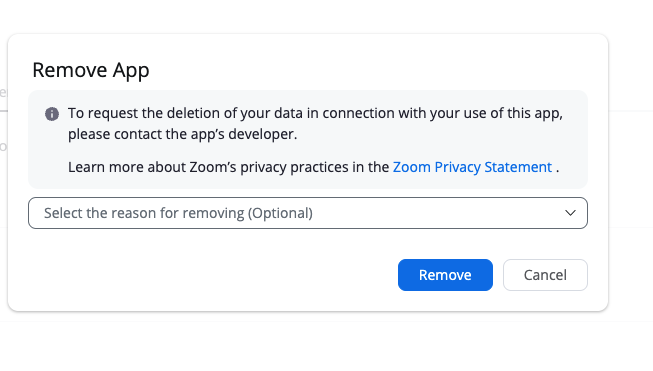
Click on Remove. Confirm your choice by clicking on remove button in the popup.
